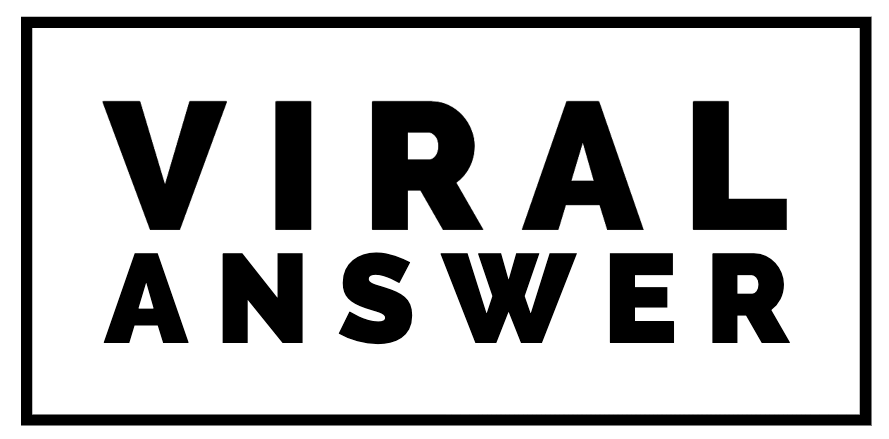‘Can I change the Shopify theme without losing content?’ Yes, you can change the Shopify theme without losing content. If You are looking to uplift the look of your online Shopify Store by changing its theme and you are worried about losing your content. Then here we will explain every bit of it. However, you are concerned that changing the Shopify theme will result in losing previous customizations.
Everything can change in a year or two in a fast-paced industry like e-Commerce. It would help you stay updated with trends and constantly innovate to stay caught up.
If you’ve been using the same theme for a year or more, it’s time to upgrade.
Reasons To Change The Shopify Theme
- The starter theme is the default for Online Stores new to Shopify. Because most Shopify stores use a default theme, it can take time to distinguish your online store from your competitors.
- There are plenty of incredible Shopify themes—both free and paid—from which to choose for your new store.
- If you’re an established brand, you might need a facelift that you can’t get by customizing your current theme.
- Because there are so many Shopify themes, one way to find the one you want is to look into the styles used by the Famous Shopify stores you admire.
- When you find an awesome-looking Shopify store, it’s easy to figure out what theme they’re using (assuming it’s not a custom theme).
Important Facts On Changing Shopify Themes
When selecting a new theme for your Shopify store, there are many other factors to consider. All that matters is how your online Shopify store appears. Additionally, it is simple to modify the images and colors.
-
-
- A theme could look fantastic but might need improvement. That’s a critical point because this provides a bad user experience or limited functionality.
- In about 50 milliseconds, visitors will form an opinion about your online store, influencing their decision to continue shopping. That’s a tenth of a second!
- According to one study, 94% of first impressions on a website are design-related. In other words, when visitors arrive at your Shopify store, your design will be essential to make them stick to your store.
- Finally, 88% of shoppers said they would not return to a store after having a negative user experience. Your theme is critical to establishing customer trust and relationships.
Brainstorm Before You Change Shopify Theme
Before changing the Shopify theme, Look at the following question and decide whether you want to ask yourself a few questions.
When updating Shopify themes, it’s usually a good idea to think about everything. Finally, the new look of your store must lead to a rise in shop traffic, conversion rates, and purchases. Before moving towards your Shopify Theme customization, answer the following question.
Questions Answers How are your competitors showing their catalogs on Shopify? So that you can customize your theme in a much better way. Would you like to download the accessible version of an article or buy a premium one? It depends on your budget. What key features do you want to retain Before applying a new theme? It will help you to keep the content that you wish to have. How many products will you sell in the next five years on Shopify? It will help you to design your catalog for future purposes. How do you want to display your products in a record? This plan will help you to create your layout in a better way. How to design a user-friendly theme? Because most of the audience uses mobile, keep them in your mind before customization. Preparations To Make Before You Change Shopify Theme
Before any changes in your store themes, try to figure out what is and is not working with your present article.
This insight information is essential because these modifications must boost customer traffic, conversion rates, and sales. Before publishing your Shopify Theme, here are some suggestions.
Gather Customer Feedback.
A theme change is determined by what will benefit your customers the most. Therefore, poll your clients to find out what they like and dislike about your current website.
Snoop On Your Rivals.
Competing brands pose the most significant challenge to maintaining and expanding your client base. How do their storefronts appear? What subject matter do they use? What substances are valuable to steal? So keeping their stores in your mind, you can also design your theme for Shopify. Again, It will help in changing the Shopify theme without losing content.
Current Topic Match With Theme
Make a list of all the aspects of your existing store you appreciate. Does the brand-new theme offer that feature? Does that correct topic go with the theme you are going to apply? Was it something you programmed in or customized? Do look for these questions. So, after finding answers to these questions, you will build a good portfolio.
Your Analytics Are Correctly Set.
After you’ve made the change, you’ll want to monitor how it affects your store’s performance. Take note of when the transition occurs and monitor your metrics following the change. Did you get the desired result?
Discovering Your New Shopify Theme
It is simple to change the Shopify theme without losing content. There are three options:
-
-
-
-
- via the Shopify Theme Store
- via Third-Party theme Seller
- Via Custom-built for your brand.
-
-
-
To stay in the Shopify ecosystem, you can visit the Shopify Theme Store and browse through all the available themes.
If you search for a list of particular features you want from a theme, start by looking through their Collections and Industries to narrow your search.
The Large catalogs collection has what you need for stores with many products. However, If you only need a new Online Store 2.0 theme, you can easily find one. Do you make sales in person? They have a collection set up for it.
Moreover, when selecting a theme, you can preview the demo store to see how it will feel to interact with it as a shopper. In the product details, you’ll also be able to see all of the features that come with it.
Via the ‘Shopify Theme’ Store
Step 1: Click On The ‘Themes Section’ Button.
Look at the menu on the left of the admin page and tap on the Online Store button; Then, you will go to the first section, Themes.
Step 2: Search Out for Available Themes.
Scroll down to search for available free themes at the bottom of the main page until you get the theme of your choice.
Choose Free themes if you want entirely Free Shopify themes. Meanwhile, Store is highly recommended to make your store look more professional and exciting.
On the Shopify theme Store, many designers create creative and innovative designs. So, They are only sometimes accessible, but you will get your money’s worth.
Step 3: Analyze Free Shopify Theme
To access the theme collection, click the Explore free themes tab. There are various awesome yet simple Shopify themes over there.
Step 4: Choose A Theme That Appeals To You.
After selecting one, you can read about its features and view the styles available. If you are happy with the theme, click the Add theme to library button on the bar to save it to Theme Library.
Step 5: Customize And Publish The Theme
When the theme has finished installation, click Customize to make it fit your store. For detailed instructions, see our Guide to Theme Customization.
When you’re satisfied with how it looks, click the publish button to put it into action.
Browse the Theme Store.
Alternatively, the Shopify Theme Store is the place to go if you want a more trendy and well-designed theme built by professionals. The Theme Store has more than 100 free and premium professionally crafted website templates.
If free themes assist you in achieving the best initial user experience, paid Shopify Theme to provide more unique designs that businesses can completely match their branding.
Step 1:
On the Shopify main page, click on the Shopify themes store. Then, You will direct to the page themes.shopify.com, where you can find the themes of your choice. Here, You can also find the latest week’s Trends; Large, lovely imagery, Minimalist design, and Search by industry. Excellent for extensive inventories, small inventories, 3D and video for products, etc.
Step 2:
Select the one you want. You may have to pay to use this theme indefinitely. Choose to Buy a Shopify theme to Add a payment method to get a breakdown of your billing and payouts.
Via a Third-Party Theme Seller.
Shopify’s mission is to improve commerce for everyone, but the company cannot do everything alone.
Many Shopify merchants use third-party themes purchased outside the Shopify theme store for their businesses.
So, why would you use a third-party theme?
Third-party themes are available widely, which provide you with features that traditional Shopify themes do not, such as better conversion optimization, built-in sales booster add-ons, unlimited customization options, and so on.
First, to change your theme using third-party services, integrate the one you want into Shopify.
Via Custom-Built For Your Brand.
You can choose a theme from anywhere and upload it to your Shopify store to create your site’s most beautiful and eye-catching interface.
You can build themes yourself. But, if you have a developer or are familiar with HTML, CSS, and Liquid, and Shopify, this allows you to work the way you want.
So, after you have created your theme, go to the Upload theme tab and add or drop a file to upload.
Once uploaded, your new theme, like those purchased from the Shopify Theme Store, will appear in the theme library and will be ready to be customized and published once visible.
Summary
It would help if you determined which method is best. It depends on how much work you want to add to the process. Also, how much time do you have to bring all the changes? Some methods are time taking, while some are time-saving. For example, Theme Updater is a simple tool for updating your theme. However, when using the Shopify Store, you may need to uninstall the previous version of your Theme Shopify before installing the new one.
Change The Shopify Theme Without Losing Content
As you can see, changing themes is simple with Shopify. But the question is, what is lost in switching between themes? While we’d like to say that everything has been recovered in the transition. But in reality, this is only partially true.
Let’s Break the Ice!
Content That Will Not Change
Your central Shopify data will smoothly transfer from one theme to another. Shopify keeps this data separate from the theme files, so this action will never affect the change.
Much of the content you added to your site before switching themes will remain the same. So, the following are the things, for which you don’t need to worry.
-
-
-
-
- Your navigation system
- Your web pages
- Products
- Collections
- Blogs
-
-
-
These elements are not part of the theme but instead of the store itself. So, you don’t have to worry about that content because it’s editable in its section of the Shopify dashboard.
Content That Will Change
Now we explain the content that will change when you apply a new theme of Shopify. Any changes you made directly to the Shopify theme will not be carried over to the new one. Again, when you activate a new look, its template files replace the previous ones.
Furthermore, the following are the changes that could occur when you change your theme.
Custom Changes In Previous Theme Editor:
Custom changes make sense that all those changes you made in the previous Shopify Theme Editor will be lost because the New theme will have its editor, and you have to change them according to your need.
Theme File Modifications
When you edit the code of a theme (HTML, CSS, Liquid, Javascript), you are making changes directly within that theme. Those changes will be retained in that theme and can be found in its theme files if you want to copy the code to your new Shopify theme (get expert help when doing this).
Apps For Shopify That Changes The Theme Code.
Similarly to the previous point, if you have apps that change your theme code, those apps may need to be fixed in your new theme. You can contact the app’s customer service to resolve the problem.
Frequently Asked Questions (FAQs):
Can I Change The Shopify Theme Without Losing Content?
-
-
If you are planning to change your Shopify theme and are worried that it will cause you to lose some of your actual content, then don’t get stressed. You can save your content by taking some measures. The first and foremost thing to do before you change your theme is to export your content from Shopify.
Do I Change The Theme Of Shopify?
-
Yes, themes are like the face of your online store. It should be compelling for the customers. Changing themes or customizing will help make your business stand out from others.
How To Change Shopify Themes?
-
Changing the theme of Shopify is very important because the face of your shop is a pivotal part of your business. There are three ways of change. Free, paid, and custom-made. On this page, you can read the steps of these procedures. Pick whatever you like.
Can you switch between Shopify themes?
-
First of all, you can change your theme of Shopify, and you can also restore the previous one. This switch can be possible when you store a backup copy of your Shopify theme that you want to customize. Download the new themes you will use in the future, remove the unused ones, and update an older one. [/sc_fs_faq]
Does The Changing Shopify Themes Affect SEO?
-
Changing Shopify themes might affect your SEO. Changing themes can only help you to change the face of your shop. But it can not improve your SEO score. So, if the coding of your new Shopify theme is better, then it can enhance your shop’s appearance on search results.
Can I Use The Themes Of Shopify Multiple Times?
-
Yes, you can use your new or older theme as often.
How Many Times Can I Use Shopify Themes?
-
You can use themes of Shopify multiple times, as several platforms allow you to do this. Like Envato Elements Subscription, they will enable you to use pieces numerous times.
What Happens If I Change My Shopify Theme?
- You will not lose any information about navigation, products, collection, or blogs, but any changes you have customized in the HTML code of the previous themes.
How To Check The Theme Version In Shopify?
-
If you want to find the theme version of your Shopify, you have to log into your account, go to the online theme store, and click on Action. After that, click on Edit Code. Now you will see a Config. Option open then and then you will see settings and click on “settings_schema.json.” Now you will be able to see the code where the version of your Shopify Theme is written.
How Can I Change The Debut Theme To The Dawn Theme Of Shopify?
-
You can change your Shopify Theme from Debut to Dawn by downloading the dawn theme from the Themes section.
Conclusion
We have discussed above that anyone who wants to give a new look to their business can change the theme of their Shopify store without losing their precious content. So, we described that taking small measures will help you to save your content from losing. The settings of the new theme may differ as compared to the grounds of the older one. You can adjust them after you apply a unique Shopify theme. However, You can add or remove any feature from the new one as per your requirement. So, just looking at the settings, you can save your content from losing.
Related Articles
You can read our other articles where you can get information about how to combine products on Shopify and integrate other e-commerce platforms as Kajabi integrates with Shopify.
You can also Contact Us If you have any queries regarding How to change your Shopify Theme without losing Content.