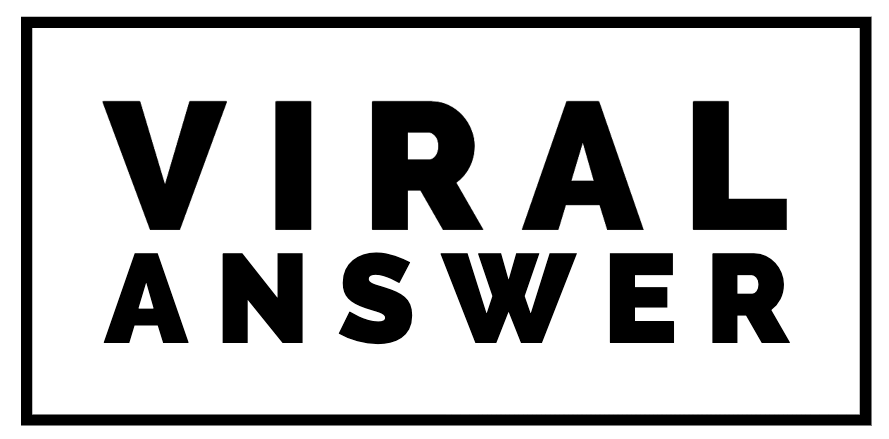How to put Shopify on Vacation Mode? Go to Settings>Checkout> Click Vacation Mode.
In this article, I’ll explain 4 Ways to put your store on Vacation Mode or to Pause your Shopify Store.
Shopify is an e-commerce platform that helps people grow their businesses by selling their products online. This platform allows its merchants to sell their products on other social media platforms. Moreover, its best feature is that you don’t need to buy any web hosting and not install any software. You can sell products online via your e-commerce store on Shopify or through third-party marketplaces like Amazon, eBay, etc.
Vacation Mode On Shopify:
If you are planning some vacations and you’re a one-person team to look after your Shopify store, then you would be worried about your store. Instead of focusing on the problem, one should focus on the solution to the problem.
Shopify is the largest marketplace. Furthermore, it also provides some features that will help protect your store even if you’re not available to manage your Shopify store. Whether you are available in your store or not your store can remain open.
Vacation mode on Shopify pauses your Shopify store. Moreover, your customers would be able to visit your store still, but due to Vacation Mode they won’t be able to purchase things in your store.
However, these 4 Steps will help you put your Shopify store on vacation mode.
1. Shopify Store On Vacation Mode:
Thus, if you want to enable the vacation mode on Shopify then follow these steps;
⦁ Log in and go to Settings > Checkout.
⦁ Choose Vacation mode in the Order processing section,
⦁ Leave a message for your customers and the message will display whenever they will visit your store.
⦁ Moreover, it is important to enter a message for your customers So that they will able to know about the reopening of your store
2. Password Protection Of Your Store
From your home page:
- Click on the Online Store tab.
- Click on the Preferences tab.
- Scroll down to Password Preferences
- Now, click the check box to select Enable password.
- Enter the New Password to prevent others from using your website or content.
- Enter Message for visitors(this message will appear on your website when users click on it).
- Click Save.
3. To Pause/Hold Your Store:
Furthermore, If you want to pause/hold your Shopify store then follow these steps:
From the home page
⦁ Go to the Settings tab.
⦁ Choose the option of Plan in the list.
⦁ Now Click on Pause or Cancel Subscription.
⦁ Select Pause And Build.
Pause and Build
( Furthermore, when you use the Pause and Build a plan, your store runs at a reduced cost of USD 14 or less per month. You can only select the Pause and Build plan if your store is on a paid plan.)
4. Vacation Mode Message:
Activating the vacation mode and leaving a message for your customers both are important for your store. Shopify themes have an announcement section. You can go there and make an announcement which will show on your home page. Moreover, you can also update your Shipping policy to let your customers know that the shipping timings are currently delayed. For example, you can say, “Our Store is temporarily close.”
I hope that by following these steps you’ll be able to put your Shopify Store on Vacation mode.
Summary
Briefly, if you want to pause your Shopify Store, the first option is to put your store on Vacation mode. When you enable the vacation mode, your customers won’t be able to purchase products from your store. They can still visit your store and can view your products. The second option is password protection for your store. While putting your store on Vacation mode, you should make an announcement for your customers to inform the reopening of your store.
To Start A New Store On Shopify:
If you don’t want to put your store on vacation mode or pause your store then you have another option to start a new store. You can start a new store by these steps:
- Log in and go to Settings.
- Select the Plan option.
- Click on Pause or Deactivate Store.
- Now, you’ll see a pop-up notification as ”Pause or Deactivate Store”.
- There, you’ll see two options ”Pause and Build” and ”Start a new store”.
- Click on Start a new Store.
Note (When you click on Start a new store then carefully read the instructions given below. Starting a new Store will deactivate your previous one.)
Free Trial On Shopify:
Yes, you can have a free trial on Shopify. when you want to start a new store, Shopify offers a 3 Days free trial. The free trial is given to test out the new store. Furthermore, when you start a new store your previous store will be deactivated. Although Shopify deactivates your previous store they will still retain your information for 2 years.
| Pros | Cons |
| Your store will be still active. | Stops new orders from coming. |
| Customers can still visit your shop. | It turns off purchasing options. |
| Your products will be visible to customers. | But, they won’t be able to buy products. |
1. What Is Vacation Mode On Shopify?
Shopify Vacation Mode lets you turn off purchasing options while keeping your store active, unlike the Shopify Pause and Build plan that deactivates your store. Moreover, you can also notify your customers of your return by leaving a message. Your store’s theme must be updated to support a vacation mode, so be aware of that. Moreover, any apps or third-party services you use may not work correctly in vacation mode. So, it is better to test your store in the Vacation Mode before making it live.
2. How Do I Temporarily Close My Shopify Store?
So If you want to temporarily close Shopify then Go to Settings>Plan and Click On Deactivate store.
3. What Happens When Seller Enables Vacation mode?
Activating the vacation mode stops the new orders from coming. Before enabling the vacation mode, make sure that you don’t have any ongoing campaigns and promotions.
4. What Does Pause And Build Meaning In Shopify?
Whenever you are willing to reopen your store, you must create a new plan. Because the old plan will no longer work, to create a new plan, log in, Go to Settings>Plan and select a new plan.
5. How To Pause Shopify Store In 2023?
Log in and go to your profile and go to Settings. In this section, you will see an option for Plan and Permission. In the store Status section, click Pause store. Furthermore, check out the terms and then click Pause store. Don’t forget to review your bill.
6. How To Write Shopify Vacation Message 2023?
Additionally, If you want to write a message for your visitors to see when they come to your store, log in and go to Settings>General>Store Status. Click on the Checkbox next to “Put Your Store On Vacation.” Finally, you’ll see the “Vacation Message” field. Now you can write a message for your visitors. You can write a note/message as ”Orders are temporarily on hold”.
7. Where Can I Find Vacation Mode For My Store?
Thus, If you’re planning to go on vacation and want to put your Shopify store on Vacation Mode, then follow these steps. First, Log in and go to Settings > Checkout. Now, In the Order processing section, select Vacation mode.
8. How To Turn Off Vacation Mode On Shopify?
Furthermore, when you’re ready to start selling again, go back to Settings>Checkout and disable Vacation Mode. You can also turn off vacation mode by following these steps;
⦁ Log in and go to the Settings tab.
⦁ In the General section, choose the Vacation mode option.
⦁ Select the Deactivate Vacation Mode button in the pop-up window.
⦁ Confirm that you want to deactivate vacation mode by clicking on the Deactivate button in the confirmation window.
9. How Do I Temporarily Close/Deactivate My Shopify Store?
Moreover, for temporarily closing/deactivating your Shopify Store, log in and go to Settings > Plan. Click Cancel subscription or Pause or deactivate store. Review the options to pause your plan or start a new store.
10. How Do I Visible My Shopify Store On Vacations?
You can pause your account by going to Settings>Plan>Pause or Cancel subscription. Then select Pause And Build. When you return, you can unpause it. When you pause your store, customers can still visit your store, but the checkout is disabled until you re-select a regular plan tier.
11. How To Close Shopify Store In 2023?
Moreover, you can close your Shopify by following these steps;
- Login to your account
- Settings>Plan and Permissions
- In the store Status section, click Close Store
- Enter your Password then choose the reason
- You’ll find the close store option in the store status section.
12. How To Unpause Your Store On Shopify?
When you’re ready to start selling again on your store, then you can unpause your store by choosing a new plan. To create a new plan, Login, >Go to Settings>Plan and Permisions>Click Compare Plans>Select a Plan. Now, your store is unpaused. Enjoy happy selling.
13. Is Shopify good for small businesses?
Yes, it is the best platform for growing your e-commerce business. Shopify’s tools help you manage and grow your e-commerce business. The tools include an online shopping cart, social media sales, reports and analytics, marketing tools, and mobile access.
14. What Is The Biggest Problem Faced By Sellers On Shopify?
The biggest problem faced by the sellers of Shopify is the high transaction fees. Shopify charges 2% for every transaction. However, it is the best platform for eCommerce businesses.
15. How Do I Pause My Shopify For Two Months?
Log in and go to your profile and go to Settings. In this section, you will see an option for Plan and Permission. In the store Status section click Pause store. Check out the terms and then click Pause store. Review your bill and click save changes
16. Can Shopify Deactivate My Store?
No, Shopify can’t close/deactivate your store. If you want to close/deactivate your store, you should do it yourself.
17. How To Select Pause and Build Plan In 2023?
Log in to your account and go to Settings > Plan. Click Pause or cancel subscription > Pause and build plan. Carefully review the plan details, Then click ”Switch To Pause and Build”
Conclusion:
However, Vacation Mode doesn’t deactivate your store. It keeps your store live for your customers. But they won’t be able to purchase on your store. Not only they will be able to visit your shop but also they can become aware of the reopening of your store when they read the message or announcement. Moreover, leaving a note or announcement regarding the reopening of the store for your customers helps build trust in you and your services.
Additionally, If you want to open a new Shopify store, there is a payment fee. Firstly, the startup fee is $250 to $500, and around $50 to $100 in monthly expenses at the start, including add-ons. According to stats for 2021, Shopify has millions of merchants worldwide and serves 5 million jobs. Moreover, It has $444 billion in economic activity. It provides 24/7 customer support. Furthermore, Shopify also offers Online Courses in which successful entrepreneurs deliver lectures which will help you in successful business strategies and it offers a Free trial for three days without the requirement of a credit card.
Related Articles
Additionally, you can also read our other articles to get information about Changing Shopify Theme Without Losing Content and integrating other e-commerce platforms as Kajabi integrates with Shopify. Moreover, you may also want to know How to combine products on Shopify.
Likewise, If you have queries related to How To Put Shopify On Vacation Mode then you can Contact Us and send us an email. Furthermore, you can also comment below to share your views about this article.